We share about tips and trick for optimized Samsung Galaxy Tab 2 7.0 (P3100&P3110). Samsung Galaxy Tab 2 7.0 (or also known as Gtab 7) has 2 version with code P3100 and code P3110. Both of them are Samsung 7 inch tablet which use Android as operating system version ICS and can be upgradable to Android Jelly Bean. This tablet powered by dual c0re processor.
What is the Different Between SAMSUNG GALAXY TAB 2 7 P3100 vs P3110 ?
The main difference between Gtab P3100 VS Gtab P3110 is about the data connection. For Samsung Galaxy Tab P3100 use GSM for mobile data connection, while Galaxy Tab P3110 does not have GSM mobile data connection, P3110 only use WiFi for data connections.
Main Advantage from SAMSUNG GALAXY TAB 2 7.0 (P3100&P3110) Specifications :
LCD 7 inches with PLS Screen
Internal Memory Choose 8/16/32 GB storage
RAM 1 GB
External Memory MicroSD up to 32GB
Processor Dual-core 1 GHz
GPU PowerVR SGX540
Main Camera 3.15 MP, 2048×1536 pixels
Front Camera VGA
Operating System Android OS, v4.0.3 (Ice Cream Sandwich), upgradable to v4.1.1 (Jelly Bean)
Battery Li-Ion 4000 mAh
What is solutions to solve SAMSUNG GALAXY TAB 2 7.0 (P3100&P3110) Problem like hang or not responding or malfunctions or hang or stuck or freezing or bricked ?
When using SAMSUNG GALAXY TAB 2 7.0 (P3100&P3110) for work or entertainment are wonderful because they have 1Ghz dual-core processor with big memory RAM as big as 1GB make the tablet run smoothly while doing a lot of job together. Big memory RAM really help to do the multitasking. With the PowerVR GPU for playing big Game HD become easy to do. But as we know there are a lot off applications from different developers make some of the applications is not always compatible with SAMSUNG GALAXY TAB 2 7.0 (P3100&P3110), this will cause problem to our gtab tablet like make it become slowly or hang or stuck or bricked or frozen or not responding. In this case we have to try doing soft reset or reboot the SAMSUNG GALAXY TAB 2 7.0 (P3100&P3110) to delete some temporary files or cache, but if it still does not solve the problem then you have to consider doing master format SAMSUNG GALAXY TAB 2 7.0 (P3100&P3110) to factory default with hard reset.
How to Soft Reset or Reboot SAMSUNG GALAXY TAB 2 7.0 (P3100&P3110) ?
Doing soft reset or reboot SAMSUNG GALAXY TAB 2 7.0 (P3100&P3110) can be done by press and hold Power Button, then the LCD screen will appear menu to Restart or Turn off the tablet. This process will help to refresh and clear some temporary files and cache of applications.
How to Force Off SAMSUNG GALAXY TAB 2 7.0 (P3100&P3110) while the screen in not responding ?
Some conditions make SAMSUNG GALAXY TAB 2 7.0 (P3100&P3110) stuck or frozen while LCD is on, then to force SAMSUNG GALAXY TAB 2 7.0 (P3100&P3110) off you can press and hold Power Button about 10 seconds until it turn off by itself.
How to Master Format SAMSUNG GALAXY TAB 2 7.0 (P3100&P3110) with Hard Reset ?
If the SAMSUNG GALAXY TAB 2 7.0 (P3100&P3110) tablet still stuck or not responding or not working good, then what we can do for next step is perform the hard reset.
#Option 1, How to Hard Reset SAMSUNG GALAXY TAB 2 7.0 (P3100&P3110) with Software Menu:
- Turn on SAMSUNG GALAXY TAB 2 7.0 (P3100&P3110)
- Make sure the battery is charge properly
- Go to menu: Settings > Backup and Reset > Factory Data Reset > Reset Device
- Continue by choose : Delete all
- The SAMSUNG GALAXY TAB 2 7.0 (P3100&P3110) will do the process of format by itself until it finish
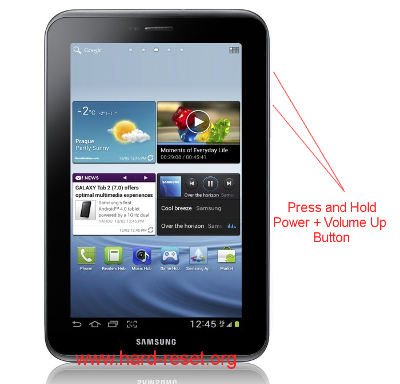
#Option 2, How to Hard Reset SAMSUNG GALAXY TAB 2 7.0 (P3100&P3110) with Hardware Button Key:
- Turn off SAMSUNG GALAXY TAB 2 7.0 (P3100&P3110)
- Make sure you already charge full SAMSUNG GALAXY TAB 2 7.0 (P3100&P3110) battery
- Press and hold together Power Button Key + Volume Up Button Key for several seconds until the logo appear in LCD
- When logo already appear, release Power Button Key & Volume Up Button Key
- You will see the menu at LCD, choose wipe data / factory reset with Volume Button Key for navigation, and press Power Button Key to ok or enter or confirm
- Follow the process to choose and confirm the reset and reboot step
- The SAMSUNG GALAXY TAB 2 7.0 (P3100&P3110) will do the format to factory data reset
How to Restore or Reinstall Clean Android Operating system at SAMSUNG GALAXY TAB 2 7.0 (P3100&P3110) ?
The operating system of SAMSUNG GALAXY TAB 2 7.0 (P3100&P3110) use Android. The master source of Android operating system already saved at SAMSUNG GALAXY TAB 2 7.0 (P3100&P3110) ROM. Do not worry to accidentally erased because ROM files can not delete while we do format or erase data for this Galaxy Tab tablet. SAMSUNG GALAXY TAB 2 7.0 (P3100&P3110) will reinstall or restore the clean and factory default setting and applications while we do the master format with hard reset step above.
How to Unlock or Bypass SAMSUNG GALAXY TAB 2 7.0 (P3100&P3110) forgot security password code or screen lock pattern or pin?
To make all data and applications safe to use by authorize user, we can give the security password code or screen lock pattern at SAMSUNG GALAXY TAB 2 7.0 (P3100&P3110). Some use have problem with this code or pattern, while you need to unlock this code, we have to try restore with Forget Password button. The SAMSUNG GALAXY TAB 2 7.0 (P3100&P3110) will ask for Google account which already installed at this tablet. If we can not access the Google account for some reason, then we need to perform the master format to factory reset with the step above.
How to Improve Performance SAMSUNG GALAXY TAB 2 7.0 (P3100&P3110) to make run more faster?
We always suggest for SAMSUNG GALAXY TAB 2 7.0 (P3100&P3110) to install only important applications. If the tablet already slowdown or need to make it faster then the last option that we can do by doing the factory data reset, because it will delete all installed applications and also make the tablet setting to recommended default positions.
Is That Any Hidden Secret Code for Doing Format SAMSUNG GALAXY TAB 2 7.0 (P3100&P3110)?
Make sure you already backup all your important data. We can try the secret hidden code for doing the factory data reset SAMSUNG GALAXY TAB 2 7.0 (P3100&P3110) by type at dialer pad : *2767*3855#
Please remember to always backup your important data before doing the format to factory default / restore with master reset, because all data and installed applications will be removed or erase from SAMSUNG GALAXY TAB 2 7.0 (P3100&P3110). Tips and Trick to do the hard reset already described with simple step above.
How to Replace or Change SAMSUNG GALAXY TAB 2 7.0 (P3100&P3110) Battery ?
The battery have limit time to use. Maybe after years the battery performance will be drop. In some situations maybe we can try to reduce anything to extend battery live at SAMSUNG GALAXY TAB 2 7 inches (P3100&P3110), but if the battery already maximum usage then we should change it. Unfortunately the battery of SAMSUNG GALAXY TAB 2 7 inches (P3100&P3110) is non removable, therefore we can not change it easily. We should use special tools like Plastic Prying Tools or buy some Battery Repair Kit to open and remove back cover SAMSUNG GALAXY TAB 2 7 inches (P3100&P3110). Start to open from the side carefully. We can see the battery once the cover removed. Please be-careful open the back cover. If we are not sure, please bring the SAMSUNG GALAXY TAB 2 7 inches (P3100&P3110) to nearest service center to ask their help.
How to Remove Google Account from SAMSUNG GALAXY TAB 2 7 inches (P3100&P3110) ?
Doing hard reset or master format will remove all account inside SAMSUNG GALAXY TAB 2 7 inches (P3100&P3110) including Google / Gmail account. We also can remove account manually from menu Setting > Account.
My gt2 install app automatically itself. And I dound a privacy protaction service is on in the accessibility settings. And talk back automatically gets on.. which makes my tab very much slow… I factory reset my tab master reset the tab too .now what I hv to do plz suggest. To help my tab to get well soon
Hi, usually after finish hard reset, your Samsung Galaxy Tab 2 will back to original conditions, unless you or someone else ever install custom ROM or rooted. Please make sure everything fine by bring to Samsung authorize service center to check OS conditions.
My tab 2 is always restart on its own. When im about to play game its hang and turns off. And when lobat the sim card is display no signal. What shud i do?
Hi, please try to do hard reset using hardware button combination key like steps at #option 2 above. It will reformat your Samsung Galaxy Tab 2 operating system to factory default. You need to resetting again your table after finish doing reformat.
my tab 2 p3100 stuck on samsung galaxy tab 2 7.0 what should i do?help me
Hi, please try to do hard reset using hardware button combination key like steps at #option 2 above. It will reformat your Samsung Galaxy Tab 2 operating system to factory default. Please make sure your battery is full before performing this process.
Hello sir,i have galaxy tab 2 p3100…from yesterday evening my tab is restarting again and again…even i m not able to open it… After Samsung logo it got restart…i have so many important data in it… What should I do…plz suggest me
Hi, unfortunately we can not do anything with data inside trouble tablet device. Because we have to do reformat to factory default. Please try to do hard reset using hardware button combination key like steps at #option 2 above to make your Samsung Galaxy Tab 2 can work again.
Good Afternoon .. when I turn on My Samsung Galaxy Tab2 it always stick to the Logo so I tried to reset it by pressing volume up and Power button but afterward nothing change . Its still the same so please help me what should I do ? Thanks
Hi, if you have already try to do hard reset using hardware button combination key like steps at #option 2 above carefully but it can not work, then maybe there are another hardware troubles at your Samsung Galaxy Tab 2. Please bring your tablet to Samsung authorized service center for check other troubles.
Why message ” Unfortunately, Power has stopped.” keep appearing on my SAMSUNG GALAXY TAB 2 7 inches (P3100) screen?
Hi, maybe you ever install any 3th party applications at your Samsung Galaxy Tab. However, if this problems still happen, then please try to do hard reset either using menu Setting if your tablet still can boot normally or using hardware button combination key like steps at #option 2 above.