
Tips and tricks to fix XIAOMI REDMI 13C 5G problems. This page will talk about XIAOMI REDMI 13C 5G version. This phone has 6.74 inches LCD screen with HD resolutions. The processor is powered by 5G 6 nm CPU Mediatek Dimensity 6100+. It is use Android 13 when the first time release at the market.
There are two slot simcard slot that we can use for two different phone numbers standby together, but we only can received one phone call at one time. It has dedicated external memory for MicroSDXC. We will give more solution and information review about how to solve XIAOMI REDMI 13C 5G troubles.
What are Advantages of XIAOMI REDMI 13C 5G Specifications and Features:
Solutions To Fix Camera Issues On XIAOMI REDMI 13C
Follow this page to solve XIAOMI REDMI 13C camera problems
How to Fix or Problem Solving for Recovery XIAOMI REDMI 13C 5G hang or not responding or malfunctions or stuck or freezing or bricked ?
We can download several applications from Google Play Store, but we have to be careful before install new or not famous apps, because some of them may contain viruses or malware that can make troubles. They can stolen our data or install unknown apps.
Our XIAOMI REDMI 13C 5G might get some issues like become slowly, lagging, stuck, bricked, bootlooping, frozen, or the LCD touchscreen not being responsive. These kind of apps will not get “Verified by Play Protect” from Google Play Store.
If we get this problems, we have to try clean temporary files and caches by performing soft reset or restart or reboot. When restart finish, please install one recommended antivirus like AVAST or NORTON on XIAOMI REDMI 13C 5G, this antivirus will scan for suspected applications and give recommended safe setting options.
When the problems still happen, then we have to do hard reset or master format for reinstall the operating system to factory default. Please note, reformat will remove or erase all installed applications and data from our XIAOMI REDMI 13C 5G. For safety reasons, please do not install any APK from unknown sources, because it can make some troubles. Reformat also will remove Google account and Xiaomi account from this phone.
Recommended Antivirus For XIAOMI Smartphone
How to Force Shutdown or Force Soft Reset or Reboot or Restart XIAOMI REDMI 13C 5G ?
XIAOMI REDMI 13C 5G has 4 GB or 6 GB or 8 GB RAM. More bigger is better for running multitasking applications. If some installed applications crash, become corrupted, or malfunction, the LCD touchscreen may become unresponsive to finger touches or freeze. To resolve this issue, it is recommended to clear temporary files and caches.
If it freezes or becomes unresponsive, please try pressing and holding the POWER BUTTON button until our XIAOMI REDMI 13C 5G turns off or shuts down automatically. Additionally, we can try pressing and holding the POWER BUTTON + VOLUME DOWN buttons simultaneously to force a shutdown.
When our phone still work properly, but we want to clean temporary files and caches, please press and hold POWER BUTTON until pop-up menu appear and choose Shutdown / Power off / Reboot. Soft reset or restart process will not remove any installed apps and important data, therefore we can do this process anytime we want.
How To Make Faster XIAOMI REDMI 13C. Boost Performance?
Follow this page to fix XIAOMI REDMI 13C lagging issues or slowly
How to backup data or Contact at XIAOMI REDMI 13C 5G ?
This phone has memory slot for use with MicroSD. We can choose several important files, photos videos inside XIAOMI REDMI 13C 5G internal memory using Android File Manager and paste on MicroSD.
We can connect our phone to computer using USB data cable and after computer recognized our XIAOMI REDMI 13C 5G, then please backup all important data using computer file manager application.
We also can use USB flash disk to connect using OTG or USB converter to backup data from internal memory to USB Flash Drive using XIAOMI REDMI 13C 5G file manager
If our XIAOMI REDMI 13C 5G has already signed in with Google account, by default our contact will be synchronize in the background to Google server. Please make sure we check all contact at Google contact server using Internet browse to make sure backup is done.
More Complete Solutions To Backup Data / Contact / Photos on XIAOMI REDMI 13C
Follow this page to make sure all important data inside XIAOMI REDMI 13C are backup properly
How to Boot Recovery Mode at XIAOMI REDMI 13C 5G ?
If we need to boot our XIAOMI REDMI 13C 5G go to recovery mode. We can follow the steps at #Option 2 above from steps no.1 until no.4. After that steps finish, then we will find list of menu options, and choose Recover menu or any other menu as what we need to do.
#Option 1, Hard Reset XIAOMI REDMI 13C 5G with software menu:
#Option 2, Hard Reset XIAOMI REDMI 13C 5G with Hardware Button Key to Recovery Mode
How to Unlock or Fix or Bypass or Solutions for XIAOMI REDMI 13C 5G forgot password code or security lock screen pattern or pin (lost password)?
We need to make sure all important data are always protected from unauthorized people when XIAOMI REDMI 13C 5G away from us or stolen or lost. We can use fingerprint or facial recognizing, but we have to choose secondary protection like pin or password or screen lock pattern. Why?
Because after XIAOMI REDMI 13C 5G reboot or restart, the fingerprint or face detection will not work, we need to unlock with secondary protection for the first time after booting. However, the problems will start happen when we can not unlock this phone or forgot screen lock pattern / password pin protection or fingerprint can not work. What should we do?
When we forgot security protection, we have to do hard reset or reformat using hardware button combination key like steps at #option 2 above. This phone already use Android FRP (factory reset protection) that work for secure all data when this phone lost or force hard reset. Therefore, we have to bypass FRP using previous Google account username and password after performing hard reset.
Is That Any Secret Code for Doing Format XIAOMI REDMI 13C 5G ?
There is no secret hidden code for XIAOMI REDMI 13C 5G to make it back to factory default. We have to do the options above to hard reset this phone.
How to Format or Erase Phone Memory at XIAOMI REDMI 13C 5G ?
If we want to remove all installed applications and all data, then we have to do hard reset using menu Setting like steps at #option 1 above. Please choose to erase All files on the phone. It will remove all data at internal memory (or external memory if available).
How to Make Battery of XIAOMI REDMI 13C 5G Stronger, Life Longer and Not Fast to Drain ?
XIAOMI REDMI 13C 5G use 5000 mAh battery capacity. It is enough for full one day activity without recharge. If we want to make use XIAOMI REDMI 13C 5G longer, then please use some adjustment like make LCD screen brightness as low as possible and turn off all not use connection like GPS or Bluetooth or WiFi. NFC is not installed on XIAOMI REDMI 13C 5G.
Security protections are not enabled by default. Users must manually choose and activate security features. Some users encounter difficulties when attempting to reformat or hard reset their XIAOMI REDMI 13C 5G phones because they are prompted to enter password protections. If we have forgotten the password pattern, we can try to perform a hard reset using the hardware button combination, as described in step at #option 2 above. This will reformat the XIAOMI REDMI 13C 5G phone from a powered-off state. However, for security purposes, you must verify ownership by entering our previous Google account credentials after completing the hard reset.
Please follow this link For Reset Xiaomi Mi Account
Tips and tricks to fix XIAOMI 14T PRO problems. This is Android smartphone with AMOLED…
It is simple guide to fix our REALME 14X problems. This phone work with 4G…
It is simple guide to fix our REALME NEO7 problems. The first operating system use…
It is simple guide to fix our REALME NOTE 60X problems. This phone known as…
It is simple guide to fix our REALME V60 PRO problems. This phone able to…
It is simple guide to fix our REALME C75 problems. This phone does not have…