Tips and tricks for fix and hard reset SAMSUNG GALAXY J5 (SM-J500F). This is 4G Android smartphone which have dual simcard GSM slot. For latest available Android smartphone, Samsung already give Android Lollipop operating system, this is also happen at SAMSUNG GALAXY J5 which already use Android Lollipop for factory default Android OS. For better viewer, this phone use 5 inches LCD screen with HD resolutions 720p.
What is Advantage of SAMSUNG GALAXY J5 (SM-J500F) Specifications:
GSM 3G HSDPA + 4G LTE
Dual SIMCARD
LCD 5 inches
Internal memory 16 GB
RAM 1.5 GB
External memory microSD up to 128 GB
Main Camera 13 MP, 4128 x 3096 pixels, autofocus, LED flash
Front Camera 5 MP with LED flash
Processor Quad-core 1.2 GHz from Snapdragon
Operating system Android OS, v5.1 (Lollipop)
Battery Li-Ion 2600 mAh battery
How to Fix or Problem Solving for Recovery SAMSUNG GALAXY J5 (SM-J500F) hang or not responding or malfunctions or stuck or freezing or bricked ?
There are several official Samsung applications that we can get while using SAMSUNG GALAXY J5, but because the internal memory is 16 GB which is more than enough to install several more interesting applications from Google Play Store like Facebook, Instagram, Whatsapp, Blackberry Messenger (BBM), Line Messenger, WeChat, Path, Pinterest, Viber, Skype and many more. If we need more capacity for keeping our images or pictures or movie, SAMSUNG GALAXY J5 have external memory slot using MicroSD upto 128 GB. Please remember, that some applications from Google Play Store may contain malware or virus or not compatible applications, if we install that apps, then can make our SAMSUNG GALAXY J5 become hang or stuck or bricks or frozen or boot logo loop. In some situations we also can get SAMSUNG GALAXY J5 LCD touch screen become not responding. When we get this problems, we have to force soft reset or force shutdown or force reboot to clean temporary files and caches from SAMSUNG GALAXY J5. If soft reset is not solved the problems then we have to do hard reset or master format. Please note, doing hard reset will wipe or remove all important data, therefore we have to backup all important data before doing hard reset.
How to Force Shutdown or Force Soft Reset or Reboot or Restart SAMSUNG GALAXY J5 (SM-J500F) ?
What should we do when our SAMSUNG GALAXY J5 get hang or stuck or bricks or freezing or LCD touch screen not responsive when we run applications? We have to force shutdown or force soft reset or force reboot to restart all running applications and also remove caches and temporary files. Please release back cover case of SAMSUNG GALAXY J5, after that we can find battery to unplug or remove, wait about 5 seconds, then put again this battery at right positions then continue press and hold POWER button to turn it on. This process is safe to do anytime, because it will not remove any important data. If our SAMSUNG GALAXY J5 still work normally, but we want to soft reset or reboot or restart, then we can press and hold POWER button until pop-up menu appear at LCD, then choose Shutdown / Power off / Reboot menu.
#Option 1, How to Hard Reset SAMSUNG GALAXY J5 (SM-J500F) with software menu:
- Turn on SAMSUNG GALAXY J5 (SM-J500F)
- Make sure SAMSUNG GALAXY J5 (SM-J500F) battery already charge properly
- Go to menu:Setting > Backup & Reset > Factory data reset > Reset device
- ChooseErase Everything
- SAMSUNG GALAXY J5 (SM-J500F) will do the process to Master Reset to Factory Default
#Option 2, How to Hard Reset SAMSUNG GALAXY J5 (SM-J500F) with Hardware key button:
- Make sure the battery of SAMSUNG GALAXY J5 (SM-J500F) charge properly
- Turn off SAMSUNG GALAXY J5 (SM-J500F)
- Press and hold together :Power Button + Volume Up + Home Button
- If the button at number 3 not work, we can try with press and hold togetherPower Button + Volume Up Button
- If we see the menu at LCD screen, chooseWipe Data/Factory ResetwithVolume Buttonto select and usePower Buttonto ok or enter.
- The SAMSUNG GALAXY J5 (SM-J500F) will doing the process of restoring to factory default.
How to Restore and Reinstall Clean Android Operating system / firmware at SAMSUNG GALAXY J5 (SM-J500F) (Reformat) ?
Using SAMSUNG GALAXY J5 will be fun for run many applications like office work, entertainment or games. All apps can download from Google Play Store, but please choose only have good review from users, to ignore any trouble at our SAMSUNG GALAXY J5 while running that applications. Some bad applications can make our SAMSUNG GALAXY J5 operating system become damages or corrupted. Our phone will become strange or not normal while running or in some case can not boot properly. We need to reinstall or reformat or restore with factory default Android operating system. First we have to know that clean factory default Android operating system already saved safely inside SAMSUNG GALAXY J5 ROM or internal memory, therefore we can directly do reformat or reinstall without need to copy the file source from other device. Just follow simple steps to hard reset above, then clean factory default Android operating system will be reinstall automatically.
How to Unlock or Fix or Bypass or Solutions for SAMSUNG GALAXY J5 (SM-J500F) forgot password code or security lock screen pattern or pin (lost password)?
Using SAMSUNG GALAXY J5 which have 13 megapixel main camera and also have 5 megapixel front for selfie camera will make use have many good pictures or photo, moreover the front camera of SAMSUNG GALAXY J5 already have own LED flash which can help us take good photo using front camera at low light situations. Some of pictures maybe only for private consumption, therefore we have to give security protections to keep our data confidential. There are several factory default protections that already include inside SAMSUNG GALAXY J5, usually we recommended using screen lock pattern because this is more faster and easy to use, but some users also like to use password pin protections. The problems happen when we forgot the screen lock protections answer, what should we do? Do not worry, because we can bypass or unlock forgotten screen lock pattern or password pin protections using Google account. Please tun on this phone, after the screen ask for answer, please give several time wrong answer continuously until SAMSUNG GALAXY J5 freezing or locked about 30 seconds, at this time we can give our Backup PIN (which already assign when we give security protections) or use Gmail username and password that we have already signed-in before. If we still can not use Google account to unlock, then we have to do hard reset using hardware button combination key.
What is PIN BACKUP at SAMSUNG GALAXY J5 (SM-J500F) ?
This is kind of help for unlock or bypass forgotten security protection at SAMSUNG GALAXY J5 (SM-J500F). Although we are sure about our security protection, but sometime we can forget about it. When we give the security protection at our SAMSUNG GALAXY J5 (SM-J500F), it also give step to put our own PIN as BACKUP PIN. This backup PIN use to bypass or unlock forgotten security code later. Use above steps to unlock forgot password or screen lock pattern security protection using Google account or Gmail username and password.
How to Improve Performance SAMSUNG GALAXY J5 (SM-J500F) to make run more faster?
The SAMSUNG GALAXY J5 specifications already fast to run many applications, this phone also can run HD games without problems because SAMSUNG GALAXY J5 already have dedicated GPU (graphic processor unit) using Adreno 306. Base by many benchmark review, we can give good score for SAMSUNG GALAXY J5 performance. By why some users get slowly problems using this phone? Usually this problems happen because there are too many applications use resources together. We have to know that some applications from Google Play Store will keep run in the background without any notifications, all applications will need some amount of RAM, if many of them use it, then RAM and processor resources will be insufficient and can make SAMSUNG GALAXY J5 (SM-J500F) become slowly because it will try to release or force close old not use applications to give more free RAM. Therefore we suggest to uninstall not use or not important applications. If we want to make SAMSUNG GALAXY J5 performance run faster again like new, then we have to consider do hard reset or master format.
Is That Any Secret Code for Doing Format SAMSUNG GALAXY J5 (SM-J500F) ?
We can try to use secret code for doing hard reset SAMSUNG GALAXY J5 (SM-J500F) is*2767*3855#.But please remember to always be careful typing that code, because the SAMSUNG GALAXY J5 (SM-J500F) will doing hard reset and remove all data and installed applications.
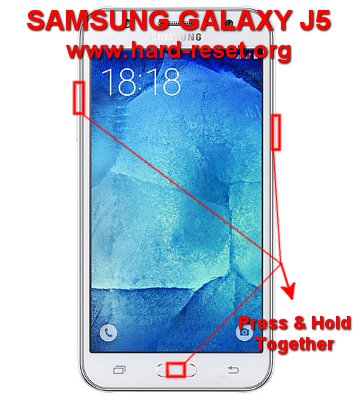
please help me i just bought a galaxy j5 and i updated it and now it is stuck on the animation screen after updating . i have tried everything hard reset ,factory setting ,wipe cache everything it just won’t start and unfortunately i dont have a computer/laptop at the moment ..please help me very desperate thank you .
Hi, usually after you have done hard reset and wipe caches as well, then your Samsung Galaxy J5 operating system will be reinstall to factory default. It should run normally again back to factory default, because your trouble maker 3th party installed applications will be remove as well. However, if you are sure that your operating system already reinstall but still get the same trouble, then maybe your Samsung Galaxy J5 get hardware trouble, and you still can claim the warranty for your Samsung Galaxy J5 at Samsung authorize service center.
Hi I just recently bought my Samsung Galaxy J5. I created a pin for my phone but now that pin when I enter it, it doesn’t work it keep on saying “Pin incorrect” I need help PLZ!
Hi, do not worry because you can try to unlock forgotten pin using Google account that you have already signed-in before or at the first time activate this phone. After you give several time wrong PIN, you will find Forgot Password Pin button, press that button then you can find place to type your Gmail username and password that you have signed-in before. Make sure your Internet active because your Samsung Galaxy J5 will ask authentication at Google server. If you can not access your Gmail account, then you have to do hard reset Samsung Galaxy J5 using hardware button combination key.
my phone got stuck in the galaxy j5 screen after restarted it plz help
Hi, at this time you should do hard reset using hardware button combination key like steps at #option 2 above for reformat your Samsung Galaxy J5 operating system.
DEAR
SIR
MY SAMSUNG J 5 00F IS DADE BUT I TRY TO BOOTIG SO I REQUESTED TO YOU YOU CAN HELP ME AS SOON AS POSSI BLE
MY PHONE IS ALMOST WARENTY PRIOD IN ONE YEAR SO I EXTRMELY SORRY ABOUT IN THIS MY PROBLEM SO YOU HELP ME
Hi, you should try to do hard reset using hardware button combination key like steps at #option 2 above. It will reformat your Samsung Galaxy J5 operating system to factory default. But please note, this process will not work if your Samsung Galaxy J5 has got rooted or done with some custom tweak. If you ever do that, then please consult with Samsung authorize service center for further help.
I hard reset my samsung j5. Now i cant sign in with my gmail account.it says sign in with original owners account…plz help
Hi, as far as we know, if you already do hard reset either using menu setting or using hardware button combination key, your Samsung Galaxy J5 operating system will reformat to factory default. After finish reinstall the OS, then you can sign-in with new or your own Google account. Please try to make sure your phone already finish hard reset.
i just formated my mobile j5 but it shute down & not opened again plz need fast information to fix it
Hi, please try to do hard reset using hardware button combination key like steps at #option 2 above. Just make sure your Samsung Galaxy J5 battery is charge properly or minimum 50% capacity before performing hard reset.
i buy j500f ..its have 16gb mmry but show 8 gb. plz give me sallution for that
Hi, some storage capacity are already use to install operating system and factory default applications. Therefore you will not see total 16 GB free. However, 8 GB still good capacity to install some interesting applications from Google Play Store.
Hi, I just bought my Sam Galaxy J5 from my friend and I decided to hard reset it because there was so many files in it and now it is stuck on ” Checking connection…” …… and I don’t know wat to do
Hi, please try again to do hard reset you Samsung Galaxy J5 using hardware button combination key like steps at #option 2 above. It will reformat your phone to factory default.
Hi I have done hard reset of my J5 SM-G570Y/D5
It is now asking for Gmail account, but I dont remember the password, how can I bypass this process, pls help
Hi, actually Gmail account is very important before you can use Samsung Galaxy J5, because it will use when you need to download any applications from Google Play Store. Please try to use Forgot Password options when your phone ask for Gmail username and password. Otherwise, you can try to create new Gmail account with simple steps at the same shown display of your Samsungg Galaxy J5.
i have very big problem my phone does not work on secret help mee i need a help
Hi, it seems that you have forgotten security protections. Please try to give several time wrong answer continuously when your Samsung Galaxy J5 ask the answer to unlock until freezing 30 seconds. Then you will find field to type Google account username and password. If you can not access Google account, then please performing hard reset using hardware button combination key like steps at #Option 2 above to reformat your Samsung Galaxy J5 operating system to factory default.
I reseted now it need google account while I forget it. How can I get the solution without PC solution
Hi, you can try to try Forgot Password options to recover your forgotten Google account password. However, if you still can not access previous Google account, then you should create new Google / Gmail account, but of course you can not get old data at your old Google account.
I just did hard reset but it still stuck at checking connection, its been more than 48 hours now im worried plz help
Hi, usually performing hard reset of Samsung Galaxy J5 will not takes more then 15 minutes total time. If you get more then 1 hours, then maybe some issues happen while performing hard reset. We suggest to do hard reset again one more time using hardware button combination key like steps at #option 2 above.
Hey, I had factory reset my phone some time back. After resetting its showing installing applications from a long time.
Hi, usually this problem happen because your phone has automatically restore from cloud backup, therefore some old applications will be reinstalled after finish hard reset. Please try to remove the applications one by one if you are not use them anymore. If you want to clean up all data, please try to create new Google account as primary account when finish reformat.
fully hard reset samsung j5 full rebooting
Hi, if you want to do hard reset, please try to follow steps at #option 2 above for reformat Samsung Galaxy J5 operating system to factory default. Please note, after finish reformat, we have to bypass FRP (factory reset protection). This phone will ask for verified with previous Google account. This is important to make sure this phone is really belong to us.
My phone was restord then the sign with google account email id and password or number am losted what can i do
Hi, Samsung Galaxy J5 have FRP (factory reset protection) option, therefore you have to bypass the FRP using previous Google account to make sure this phone is really belong to you. Otherwise you can not use this phone anymore. Please try to restore forgotten Google account password with this link
Hi i factory reset my j5 so that the wifi could start working but its still not working and my phone is stuck on wifi setup and wifi atill not working
Hi, we suspect the wifi hardware is damage. Please repair it at Samsung authorized service center.