Tips and tricks to fix SAMSUNG GALAXY C9 PRO when some trouble happen. This phone also can be call by phablet because the LCD screen size is 6 inches width. As we know Samsung have their own screen type which call by Super AMOLED, this type of screen already use at SAMSUNG GALAXY C9 PRO. Find more review and solutions to solve SAMSUNG GALAXY C9 PRO problems at www.hard-reset.org community.
What is Advantage of SAMSUNG GALAXY C9 PRO Specifications?
Network GSM 3G HSDPA + 4G LTE
LCD 6 inches
Processor Octa-core 1.95 GHz Cortex-A72 & 1.4 GHz Cortex-A53
GPU Adreno 510
Memory Internal 64 GB ROM
RAM 6 GB
External memory MicroSD maximum 254 GB
Main Camera 16 MP, f/1.9, phase detection autofocus, dual-LED (dual tone) flash
Front Camera 16 MP, f/1.9 for video conference or selfie photo
Operating System Android Marshmallow version 6.0.1
Battery Li-Ion 4000 mAh
How to Fix or Problem Solving for Recovery SAMSUNG GALAXY C9 PRO hang or not responding or malfunctions or stuck or freezing or bricked ?
With 6 inches LCD screen and big 64 GB internal memory, this phone have enough free capacity to install interesting applications from Google Play Store Facebook, Whatsapp, Snapchat, Line Messenger, Instagram, WeChat, Viber, Skype, Blackberry Messenger (BBM) and many more. Please note before we install additional applications, SAMSUNG GALAXY C9 PRO has already installed with several factory default applications. Back to Google Play Store, please remember, that some applications may contain virus or malware especially new or not famous applications. We have to read carefully user review as much as we can. If we install that bad application,then our SAMSUNG GALAXY C9 PRO can become trouble like hang or stuck or bricks or frozen or bootloop or LCD touch screen not responsive / responding when installed. This problems also can happen when we install from not safe source like 3th party apps store or offline APK files. What should we do? First we have to try doing soft reset or reboot for clean temporary files and caches. After SAMSUNG GALAXY C9 PRO can boot again, then please try to install one good antivirus like AVAST or NORTON form Google Play Store, it is free to install. If the problems still happen, then we have to do hard reset or master format. Please note, doing hard reset will remove or erase all important data, therefore we have to backup all data first before doing master format. Doing hard reset will remove all Google account from SAMSUNG GALAXY C9 PRO.
How to Force Shutdown or Force Soft Reset or Reboot or Restart SAMSUNG GALAXY C9 PRO ?
When finish install several applications, sometime we get trouble such as hang or LCD screen not responding with our finger touch. We can try to repair SAMSUNG GALAXY C9 PRO with do soft reset or reboot to clean temporary files and restart all running applications. Please press and hold POWER button until SAMSUNG GALAXY C9 PRO shutdown or turn off by itself. This process will not remove any important data, therefore we can do this process anytime we want. If our SAMSUNG GALAXY C9 PRO can work without problems, but we want to clear temporary files and caches then we can press and hold POWER button until pop-up menu appear, then choose Shutdown / Power off / Reboot menu.
How to backup data or Contact at SAMSUNG GALAXY C9 PRO?
We can use microSD external card to copy or move important files using File Manager applications. If our SAMSUNG GALAXY C9 PRO has already signed in with Google account, by default our contact will be synchronize in the background to Google server. Please make sure we check all contact at Google contact server using Internet browse to make sure backup is done.
#Option 1, How to Hard Reset SAMSUNG GALAXY C9 PRO with software menu:
- Turn on SAMSUNG GALAXY C9 PRO
- Make sure SAMSUNG GALAXY C9 PRO battery already charge properly
- Go to menu:Setting > Backup & Reset > Factory data reset > Reset device
- ChooseErase Everything
- SAMSUNG GALAXY C9 PRO will do the process to Master Reset to Factory Default
#Option 2, How to Hard Reset SAMSUNG GALAXY C9 PRO with Hardware key button:
- Make sure the battery of SAMSUNG GALAXY C9 PRO charge properly
- Turn off SAMSUNG GALAXY C9 PRO
- Press and hold together :Power Button + Volume Up + Home Button
- If the button at number 3 not work, we can try with press and hold togetherPower Button + Volume Up Button
- If we see the menu at LCD screen, chooseWipe Data/Factory ResetwithVolume Buttonto select and usePower Buttonto ok or enter.
- The SAMSUNG GALAXY C9 PRO will doing the process of restoring to factory default.
How to Restore and Reinstall Clean Android Operating system / firmware at SAMSUNG GALAXY C9 PRO (Reformat) ?
When we open SAMSUNG GALAXY C9 PRO from the box, Android Marshmallow is ready to use. We just need to login with Samsung account and Google account. We can make it when we do not that account or use our previous account if we have it. After install several applications, our SAMSUNG GALAXY C9 PRO operating system can become damage or corrupt because there are some bad applications that can infected to our phone. This phone will work crash or strange or not normal. We have to reinstall or reformat SAMSUNG GALAXY C9 PRO operating system First we have to know, that clean factory default Android operating system already saved safely inside SAMSUNG GALAXY C9 PRO ROM or internal memory. Therefore we do not need to copy or connect with other device. Just follow simple steps to hard reset above, then clean factory default Android operating system will be reinstall automatically at SAMSUNG GALAXY C9 PRO.
How to Unlock or Fix or Bypass or Solutions for SAMSUNG GALAXY C9 PRO forgot password code or security lock screen pattern or pin (lost password)?
Fingerprint is available at SAMSUNG GALAXY C9 PRO, it is located at front home button. We need to activate this features first before it work. Use menu setting to set it up and record our fingerprint. There are also some other security protections like screen lock pattern or password pin protection. We need to secure our data because there will be many important application and data or photos or video recording. The problems will be happen at our SAMSUNG GALAXY C9 PRO when we can not open security protections. What should we do? Do not worry, because we can bypass or unlock forgot security screen lock pattern or password pin protections using Google account. Please turn ON this phone, when it ask for security answer, try to give several time wrong answer continuously until our SAMSUNG GALAXY C9 PRO locked or freezing 30 seconds, at this time we can find Forgot Password / Pattern button. Press this button to type our Gmail username and password that we have already signed-in before. If we can not access our Gmail account, then we have to do hard reset using hardware button combination key.
What is BACKUP PASSWORD / BACKUP PIN at SAMSUNG GALAXY C9 PRO ?
This is the way to help for unlock or bypass forgotten security protection at SAMSUNG GALAXY C9 PRO. Although we are sure about our security protection, but sometime we can forget about it. When we give the security protection at our SAMSUNG GALAXY C9 PRO, it also give step to put our own PIN / PASSWORD as BACKUP PASSWORD / PIN. This backup PIN use to bypass or unlock forgotten security code later. Use above steps to unlock forgot password or screen lock pattern security protection using Google account or Gmail username and password.
How to Improve Performance SAMSUNG GALAXY C9 PRO to make run more faster?
This phone work good for any applications, especially because SAMSUNG GALAXY C9 PRO use Qualcomm MSM8976 Snapdragon 653 processor with Octa-core 1.95 GHz Cortex-A72 & 1.4 GHz Cortex-A53. How about for playing 3D HD games? It is also work without problems for that kind of games because SAMSUNG GALAXY C9 PRO have dedicated GPU (graphic processor unit) Adreno 510. But why some users get slowly trouble at SAMSUNG GALAXY C9 PRO? Usually because applications trouble. This phone have very big RAM at this time because it have 6 GB RAM for multitasking applications. We have to know that some applications which installed from Google Play Store will keep run in the background to wait data update, like social media or chatting or games. If many of them run together, then our SAMSUNG GALAXY C9 PRO RAM and processor resources will become insufficient and make this phone run slowly. We have to uninstall some not use applications. If we want to make our SAMSUNG GALAXY C9 PRO run faster again like new, then please consider to do hard reset or master format.
Is That Any Secret Code for Doing Format SAMSUNG GALAXY C9 PRO ?
There is no secret hidden code for SAMSUNG GALAXY C9 PRO to make it back to factory default. Do the options above to hard reset it.
How to Upgrade SAMSUNG GALAXY C9 PRO to Android Nougat Update?
When the time we make this information, there are no Android Nougat version 7 for SAMSUNG GALAXY C9 PRO. However, this phone already use good performance Android Marshmallow.
Is That Any Secret Code for Doing Format SAMSUNG GALAXY C9 PRO ?
There is no secret hidden code for SAMSUNG GALAXY C9 PRO to make it back to factory default. Do the options above to hard reset it.
How to Format or Erase Phone Memory at SAMSUNG GALAXY C9 PRO ?
There are two phone memory type at SAMSUNG GALAXY C9 PRO, one is internal memory and the other one is external memory. If we want to format internal memory phone then we have to do hard reset or reformat the operating system of SAMSUNG GALAXY C9 PRO as well. Please use menu setting to do hard reset or reformat using #option 1 above, but make sure to give checkbox mark at Erase Internal SD card / Internal storage. Then it will reformat the factory default operating system and remove or erase any data inside internal memory.
To reformat or wipe or erase all data at external memory, we can use menu Setting > Storage > Erase Internal Storage / SD Card. Please always make sure all data has already backup before reformat or wipe everything, because it is hard to recover formatted / wiped data at internal or external storage.
How to Make Battery of SAMSUNG GALAXY C9 PROStronger, Life Longer and Not Fast to Drain ?
Big screen of SAMSUNG GALAXY C9 PRO as 6 inches size will need more bigger battery. SAMSUNG GALAXY C9 PRO battery capacity is 4000 mAh, this is the same size with some of 7 inches Samsung tablet. We can use this phone more then one day without worry to recharge. But if we want to watch movie and playing games for long time or several hours, then we have to do some adjustment to make SAMSUNG GALAXY C9 PRO battery more stronger like reduce LCD screen brightness as low as possible. Please turn off all not use connections like GPS or Wifi or Bluetooth because it will consume battery power although at standby mode. If we need to use GPS to determine locations from any applications, please activate battery saving mode for GPS setting menu.
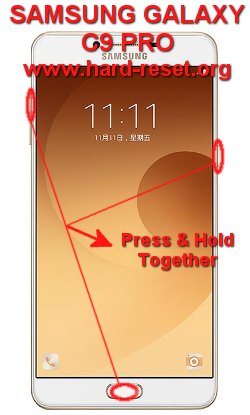
My mobile lucked by google acount
Hi, if you forgot Google account username and password then please restore it first at Google website. Samsung Galaxy C9 Pro is Android smartphone, this phone need Google account to make it work with full features, because it will connect to Google Play Store for download many interesting applications. However, although we are not using Google account or not sign in with any account, we still can use basic features at Samsung Galaxy Core C9 Pro such as phone, sms, browser and some other default applications at this phone.
I am user of c9 pro samsung i have face some problem like the phone hang and restart every day 2 3 time daily please solve this
Hi, usually this troubles happen because applications or operating system damage. Please try to do hard reset using menu Setting like steps at #option 1 above, because your phone still can boot properly. It will reformat your Samsung Galaxy C9 Pro OS to factory default.
si rmy samsung c9 pro mobile is turning on and turning off frequently continously what may be the problem
Hi, mostly this problems happen because of operating system damage. Please try to do hard reset or reformat your Samsung Galaxy C9 Pro operating system to factory default. Hopefully your phone can running again normally.