Tips and tricks to fix SAMSUNG GALAXY A71 problems. This is Android smartphone with bigger screen as 6.7 inches Full HD 1080 x 2400 pixels resolutions. SAMSUNG GALAXY A71 already use Android 10 as factory default operating system together with Samsung ONE UI version 2 user interface.
Samsung choose to use Qualcomm SDM730 Snapdragon 730 processor for make it different with some other A family smartphone, this CPU already have dedicated GPU (graphic processor unit) Adreno 618 for playing games without lag. There are some product code of SAMSUNG GALAXY A71 which divided as several code depend on country release SM-A715F/DS or SM-A715FN/DS or SM-A715GM/DS or SM-A715MN/DS orSM-A7150, SM-A715W. Find more review and information about solving SAMSUNG GALAXY A71 troubles.
What are Advantages of SAMSUNG GALAXY A71 Specifications:
GSM 3G HSDPA with 4G LTE, Dual Simcard
LCD 6.7 inches
Internal memory 128 GB
RAM 6 GB or 8 GB
Main Camera Quad 64 MP f/1.8 + 12 MP f/2.2 + 5 MP f/2.4 + 5 MP f/2.2
Main Camera Features autofocus, LED flash
Front Camera 32 MP for video conference & selfie photography
Processor Octa-core 2 x 2.2 GHz Kryo 470 Gold & 6 x 1.8 GHz Kryo 470 Silver
GPU Adreno 618
Operating system Android 10
Battery Li-Ion 4500 mAh
Simple Solution To Fix Camera Issues On SAMSUNG GALAXY A71
How to Fix or Problem Solving for Recovery SAMSUNG GALAXY A71 hang or not responding or malfunctions or stuck or freezing or bricked ?
SAMSUNG GALAXY A71 use Qualcomm SDM730 Snapdragon 730 processor with Adreno 618 GPU. There internal memory capacity is 128 GB, but we can choose to have 6 GB or 8 GB RAM for multitasking. Of course the 8 GB RAM will have more expensive price. If we need more storage, then we can expand using MicroSD maximum 1000 MB with its own slot.
We can install many applications from Google Play Store Facebook, Instagram, Kakaotalk, Telegram, WeChat, Whatsapps, Viber and some other more. Usually, because we still have many free storage, then we will install more apps, but please note that some applications inside Google Play Store may contain viruses or malware that can make some troubles at our SAMSUNG GALAXY A71 like hang or stuck or bricks or frozen or LCD touch screen not responding. Usually that bad apps will not get Verified by Play Protect information.
We have to try remove temporary files and caches by doing soft reset or reboot. When this phone can work again or can boot properly, then please try to download one good free Antivirus from Google Play Store like AVAST or NORTON. This antivirus will scan all installed apps and give recommendation setting for safety usage. If the problems still happen, then please do hard reset or master format like steps above. Hard reset will remove all important files, therefore we have to backup all data before performing hard reset. All account like Samsung account and Google account will also wipe or remove from SAMSUNG GALAXY A71 after finish hard reset. Please do not install any APK files from unknown resource, because it is very easy to make our phone get some troubles.
Solution To Fix Insufficient Storage Full On SAMSUNG GALAXY A71
How to Force Shutdown or Force Soft Reset or Reboot or Restart SAMSUNG GALAXY A71 ?
This phone have 6 GB RAM or 8 GB RAM. More RAM will give more capabilities for run applications in the background. But some installed apps may crash or corrupt that can make troubles at our phone like LCD touch screen not responsive with finger touch or hang. We have to remove temporary files and caches inside SAMSUNG GALAXY A71 to make it work normally again. Please press and hold POWER button until SAMSUNG GALAXY A71 shutdown or turn off by itself.
You may also try press and hold POWER + VOLUME DOWN button to shut it down or restart. After it is totally off, then we can press again POWER button to turn it ON. This process will not remove any important data, therefore we can do this process anytime we want. If our SAMSUNG GALAXY A71 still can work properly, but we want to clear temporary files and caches from some applications, then please press and hold POWER button until pop-up menu appear, continue choose Shutdown / Power off / Reboot menu.
How to backup data or Contact at SAMSUNG GALAXY A71 ?
We can use microSD external card to copy or move important files using File Manager applications. If our SAMSUNG GALAXY A71 has already signed in with Google account, by default our contact will be synchronize in the background to Google server. Please make sure we check all contact at Google contact server using Internet browse to make sure backup is done.
More Easy Complete Solutions to Backup & Restore Data / Photos On SAMSUNG GALAXY A71
#Option 1, How to Hard Reset SAMSUNG GALAXY A71 with software menu:
- Turn on this phone
- Make sure SAMSUNG GALAXY A71 battery already charge properly
- Go to menu:Setting >General tab> Backup & Reset > Factory data reset > Reset device
- ChooseErase Everything
- SAMSUNG GALAXY A71 will do the process to Master Reset to Factory Default
#Option 2, How to Hard Reset SAMSUNG GALAXY A71 with Hardware key button:
- Make sure the battery of SAMSUNG GALAXY A71 charge properly or battery have more then 50% capacity
- Turn off SAMSUNG GALAXY A71
- Press and hold together :Power Button + Volume Upuntil Logo appear, then release all button
- Please wait until we see the menu at LCD screen, chooseWipe Data/Factory ResetwithVolume Buttonto select and usePower Buttonto ok or enter.
- The SAMSUNG GALAXY A71 will do the process of restoring to factory default without any password or passcode (hard reset).
Help & Solutions To Fix Overheat / Hot Temperature Issues On SAMSUNG GALAXY A71
How to Unlock or Fix or Bypass or Solutions for SAMSUNG GALAXY A71 forgot password code or security lock screen pattern or pin (lost password)?
This phone have four camera at rear positions with 64 mp for standard wide + 12 mp for ultrawide + 5 mp for macro + 5 mp for Bokeh DOF effect. This phone give good result for daily activity. Therefore we will have many private photo videos and important data that need to secure from unauthorized people, especially wen SAMSUNG GALAXY A71 away from us or lost or stolen. Fingerprint is located under display, we are suggested to activate fingerprint when the first time use this phone, please register our finger several time. We also can use front camera for face unlock recognizing. Secondary protection need to choose for backup, please choose whether screen lock pattern or password pin protections. The problems will be happen when we forgot security answer or fingerprint can not work, what should we do?
Do not worry because we can unlock or bypass forgotten screen lock pattern or password pin protections at SAMSUNG GALAXY A71 use registered Google account. But please note, we have to remember our Google account username and password, because new Samsung smartphone with latest Android version already implement FRP (Factory Reset Protection). FRP is important to secure our phone when it is stolen or lost. Android will ask for previous same Google account username and password after finish performing hard reset. Therefore we have to remember carefully our Google / Gmail username and password. We also recommended to activate or create SAMSUNG ACCOUNT at SAMSUNG GALAXY A71, because it can help us to bypass forgotten security protections.
HARD RESET SAMSUNG GALAXY A71 WHEN FORGOT PASSWORD / PATTERN (SCREEN LOCKED):
When SAMSUNG GALAXY A71 turn ON but the screen locked then follow this steps:
- Mare sure the battery is not empty or more then 50%
- When Screen ON but locked, please press and hold POWER BUTTON + VOLUME DOWN button about 5 seconds until the screen off
- When the screen off, please directly continue press POWER BUTTON + VOLUME UP button about 4 seconds and release all button
- Then you will go to recovery button, choose Wipe data / Factory Reset, then all data will be wipe or the operating system will be reformat to factory default
- Please note, this process need us to use previous Google account for authentication after hard reset finish
What is BACKUP PASSWORD / BACKUP PIN at SAMSUNG GALAXY A71 ?
This is the way to help for unlock or bypass forgotten security protection at SAMSUNG GALAXY A71. Although we are sure about our security protection, but sometime we may forget about the right answer. Please note, when we give security protection at our SAMSUNG GALAXY A71, it also give step to put our own PIN / PASSWORD as BACKUP PASSWORD / PIN. This backup PIN use to bypass or unlock forgotten security code later. Use above steps to unlock forgot password or screen lock pattern security protection using Google account or Gmail username and password or Samsung Account.
Is That Any Secret Code for Doing Format SAMSUNG GALAXY A71 ?
We can try to use secret code for doing hard reset SAMSUNG GALAXY A71 is *2767*3855#. But please remember to always be careful typing that code, because the SAMSUNG GALAXY A71 will do hard reset and remove all data also installed applications.
How to Format or Erase Phone Memory at SAMSUNG GALAXY A71 ?
There are two phone memory type at SAMSUNG GALAXY A71, one is internal memory and the other one is external memory. If we want to format internal memory phone then we have to do hard reset or reformat the operating system of SAMSUNG GALAXY A71 as well. Please use menu setting to do hard reset or reformat using #option 1 above, but make sure to give checkbox mark at Erase Internal SD card / Internal storage. Then it will reformat the factory default operating system and remove or erase any data inside internal memory.
To reformat or wipe or erase all data at external memory, we can use menu Setting > Storage > Erase Internal Storage / SD Card. Please always make sure all data has already backup before reformat or wipe everything, because it is hard to recover formatted / wiped data at internal or external storage.
How to Make Battery of SAMSUNG GALAXY A71 Stronger, Life Longer and Not Fast to Drain ?
Because SAMSUNG GALAXY A71 screen is more bigger, then Samsung also give big battery capacity as 4500 mAh. The processor Qualcomm SDM730 Snapdragon 730 also have good power saving because use 8 nm technology. Therefore many users can work almost 2 days for standard activity. But some users use their phone for playing games several hours continuously, then please do some adjustment to make SAMSUNG GALAXY A71 battery work longer. First, make LCD screen brightness as low as possible and disable all not use connections like GPS or Bluetooth or Wifi or NFC.
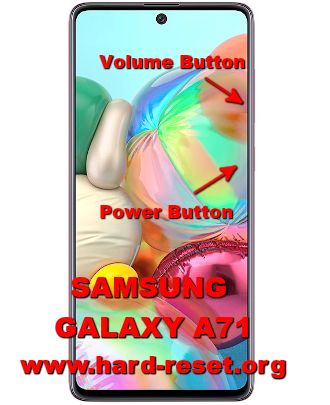
thanks for helpful assistance