
Tips and tricks to fix REALME V3 problems. If we want to find cheap smartphone with 5G data broadband, then REALME V3 is one option to choose. It work with dual simcard 5G or 4G for fast Internet access. It use 6.5 inches LCD scree with HD resolution at 720 x 1600 pixels. Front camera is located at top screen with notch drop shape. At back side body, we can find triple camera.
REALME V3 is powered by MediaTek Dimensity 720 5G processor with dedicated GPU (graphic processor unit) Mali-G57 MC3. When the first time open from the box, this phone has been installed with Android 10.0 together with Realme UI. Some users reporting software and hardware issue when using REALME V3. Therefore we will give more solutions, reviews and information about how to solve REALME V3 troubles at www.hard-reset.org community.
What are Advantages of REALME V3 Specifications and Features?
How to Fix or Problem Solving for Recovery REALME V3 hang or not responding or malfunctions or stuck or freezing or bricked ?
REALME V3 / REALME V3 5G has two options of internal storage. We can buy with 64 GB or 128 GB. All version have external storage MicroSD. We can use directly Android 10 after open from the box, just sign-in with Google account to get all benefit from Android smartphone. Including access Google Play Store to install many applications and games.
But some applications mostly new or not famous apps may contain viruses or malware that can make troubles at our REALME V3 such as become slowly or hang or stuck or broken or frozen or LCD touch screen not responsive. We have to read as many user reviews as possible. These kind of apps will not get Verified by Play Protect information / icon.
If we get this problem, we have to try remove temporary files and caches inside this phone, because some troubles can be solve with this steps. If we are suspected infected by virus, then please install one good antivirus like Avast or Norton, it will scan all content inside this phone. However, if the problems still happen, then we have to do hard reset to reformat our phone.
Please remember, doing hard reset or master format can make our important data removed or wiped from this phone, this is also happen with all Google account which will remove from REALME V3. We are not recommended to install APK from unknown resource for safety reasons.
How to Force Shutdown or Force Soft Reset or Reboot or Restart REALME V3 ?
There are 6 GB or 8 GB RAM for run multitasking at REALME V3. But some applications may stuck or crash or corrupt when running on this phone. REALME V3 might hang or LCD touch screen not responding with any finger touch. We need to do soft reset or reboot to remove temporary files and caches. Please press and hold POWER button until REALME V3 shutdown or turn off by itself.
After this phone totally off, then we can press again POWER button to turn it ON. This process will not remove any important data, therefore we can do this process anytime we want. If our REALME V3 still can work properly, but we want to clear temporary files and caches from some applications, then please press and hold POWER button until pop-up menu appear, continue choose Shutdown / Power off / Reboot menu.
How to backup data or Contact at REALME V3 ?
We can use external memory to backup all important files and data inside REALME V3. Please use phone file manager and find important files, photos, videos and some other data, then copy/paste carefully to external memory.
We also can connect this phone using USB data cable to computer. After our computer finish recognizing our phone, then we can browse REALME V3 internal storage using computer file manager.
If our REALME V3 has already signed in with Google account, by default our contact will be synchronize in the background to Google server. Please make sure we check all contact at Google contact server using Internet browse to make sure backup is done.
Please note: These options bellow may not work for some devices because of firmware update version or hardware troubles or some other possibilities.
#Option 1, Hard Reset REALME V3 with software menu
#Option 2, Hard Reset REALME V3 Factory Default using Hardware Secret Button Key
If we can not go to menu, or REALME V3 can not turn on or hang or stuck or frozen so we can not access the menu setting or nothing happen while touch the screen, then try to factory reset with secret button and hardware key
How to Unlock or Fix or Bypass or Solutions for REALME V3 forgot password code or security lock screen pattern or pin (lost password)?
This phone has 64 GB or 128 GB internal memory capacity. We will have several important applications and private data after use several months. We also will have many photos videos which taken from three rear camera 13 megapixel for wide + 2 megapixel for ultrawide + 2 megapixel for DOF or Bokeh effect. Some photos maybe confidential. Therefore we have to secure from unauthorized people, especially when REALME V3 / REALME V3 5G away from us or stolen or lost.
Please use fingerprint at back side body or use front camera for face unlock recognizing. After register fingerprint and face detection, we need to activate screen lock pattern or password pin protection for backup. Because REALME V3 fingerprint or face unlock can not work after performing reboot or restart. The problems will start happen when we can not unlock this phone or forgot security pattern / password / pin or fingerprint can not work. What should we do?
Don’t worry because we can unlock or bypass forgotten screen lock pattern or password pin protections at REALME V3 use registered Google account. Previous Google account is very important because it can use to make this phone work after force from Hard Reset or Master Format to Factory Default.
New Realme smartphone already use latest Android version already implement FRP (Factory Reset Protection). FRP is important to secure our phone when it is stolen or lost. First, we have to force hard reset or master format our REALME V3 using hardware button combination key like steps at #option 2. After reformat finish, Android will ask for previous pin. At some Android version, we can bypass using previous installed Google account username and password after finish performing hard reset or master format. But at some other version update, we still have to type our screen lock pin or password protections. We can bypass using software at personal computer, but these steps are complicated for many users. Therefore we suggest to ask OPPO / REALME service center for bypass protections.
Is That Any Secret Code for Doing Format REALME V3 ?
There is no secret hidden code for REALME V3 to make it back to factory default. Do the options above to hard reset it.
How to Format or Erase Phone Memory at REALME V3 ?
There are two phone memory type at REALME V3, one is internal memory and the other one is external memory. If we want to format internal memory phone then we have to do hard reset or reformat the operating system of REALME V3 as well. Please use menu setting to do hard reset or reformat using #option 1 above, but make sure to give checkbox mark at Erase Internal SD card / Internal storage. Then it will reformat the factory default operating system and remove or erase any data inside internal memory.
To reformat or wipe or erase all data at external memory, we can use menu Setting > Storage > Erase Internal Storage / SD Card. Please always make sure all data has already backup before reformat or wipe everything, because it is hard to recover formatted / wiped data at internal or external storage.
How to Make Battery of REALME V3 Stronger, Life Longer and Not Fast to Drain ?
REALME V3 use big battery at 5000 mAh. It is non removable battery with fast charging 18W technology. It can work full one day without need to recharge. However, some heavy users maybe use this phone several hours continuously for playing games or watching movie. We have to do some adjustment if we want to make REALME V3 battery work more longer. Please make LCD screen not too bright, because more bright will consume more battery power. Please disable all not use connections like GPS or Bluetooth or Wifi. NFC is not available at REALME V3.
Tips and tricks to fix XIAOMI 14T PRO problems. This is Android smartphone with AMOLED…
It is simple guide to fix our REALME 14X problems. This phone work with 4G…
It is simple guide to fix our REALME NEO7 problems. The first operating system use…
It is simple guide to fix our REALME NOTE 60X problems. This phone known as…
It is simple guide to fix our REALME V60 PRO problems. This phone able to…
It is simple guide to fix our REALME C75 problems. This phone does not have…