
Tips and tricks to fix OPPO FIND N problems. This is the first Oppo fold-able smartphone that has total 7.1 inches screen size with LTPO AMOLED, 120 Hz refresh rate. The cover display use AMOLED at 5.49 inches screen size at 988 x 1972 pixels. All screen use Corning Gorilla Glass Victus.
Android 11 is the first operating system with ColorOS 12. This phone can work with 5G connection because it is powered by Qualcomm SM8350 Snapdragon 888 5G processor with dedicated GPU Adreno 660. We will give solutions to solve OPPO FIND N troubles at www.hard-reset.org community.
What are Advantages of OPPO FIND N Specifications and Features?
Solutions To Fix Camera Issues On OPPO FIND N
How to Fix or Problem Solving for Recovery OPPO FIND N hang or not responding or malfunctions or stuck or freezing or bricked ?
This phone use high-end processor Qualcomm SM8350 Snapdragon 888 5G with big internal memory 256 GB or 512 GB, therefore missing external memory still not big problems. We can install many apps and games from Google Play Store. Please be careful when download new or not famous apps. Why?
Because there are some apps or games that may contain viruses or malware. Therefore we have to read many user review before download that kind of apps, otherwise our OPPO FIND N will get some troubles like hang or freezing or become slowly or stuck or broken or LCD touch screen not responsive. These kind of apps will not get Verified by Play Protect information / icon.
What do we have to do? Please try to remove temporary files and caches from internal memory by performing soft reset or reboot. We might get some help from antivirus applications like AVAST or NORTON to find suspected application and fix some bad setting options.
We also can clean temporary files and caches anytime by performing reboot or restart. This procedure will not remove any installed applications and important data, therefore we can do this process anytime we want. Please do not install APK from unknown resource for safety reasons.
How To Make Faster Performance on OPPO FIND N – Fix Slowly?
How to Force Shutdown or Force Soft Reset or Reboot or Restart OPPO FIND N ?
Foldable smartphone will help us to do more activity. Therefore we need more bigger RAM. It has 8 GB or 12 GB that big enough for our work. However, some other installed applications also can get hang or make LCD touch screen not responding. We have to force reboot or soft reset or restart by press and hold POWER button until OPPO FIND N turning off or shutdown.
Performing reboot or restart is recommended anytime we want, because it can help to make our OPPO FIND N become faster. It will remove any temporary files and caches. All applications and data will not removed or wipe because of soft reset or reboot or restart.
How to backup data or Contact at OPPO FIND N ?
We can use USB data cable to connect with computer. After our phone recognize by computer, then choose important files using computer file manager and copy to safety location at our computer.
If our OPPO FIND N has already signed in with Google account, by default our contact will be synchronize in the background to Google server. Please make sure we check all contact at Google contact server using Internet browse to make sure backup is done.
More Complete Solutions To Backup & Restore Data / Contact / Photos on OPPO FIND N
Please note: These options bellow may not work for some devices because of firmware update version or hardware troubles or some other possibilities.
#Option 1, Hard Reset OPPO FIND N with software menu
#Option 2, Hard Reset OPPO FIND N Factory Default using Hardware Secret Button Key
If we can not go to menu, or OPPO FIND N can not turn on or hang or stuck or frozen so we can not access the menu setting or nothing happen while touch the screen, then try to factory reset with secret button and hardware key
How to Unlock or Fix or Bypass or Solutions for OPPO FIND N forgot password code or security lock screen pattern or pin (lost password)?
Foldable smartphone make it easy to use for more work. After use several months, there are many data and applications that we need to protect. Also photos that taken from triple rear cameras 50 megapixel for wide + 13 megapixel for 2x optical zoom + 16 megapixel for 123 degree utlrawide. Please secure all data from unauthorized people when this phone lost or stolen or away from us.
The fingerprint is available at side body. We also can use 32 megapixel front camera for facial recognizing. For backup process, we need to choose secondary protections like password or screen lock pattern or pin. Because the fingerprint or face detection will not work after OPPO FIND N finish restart or reboot. It will ask to use secondary protections. However, the problems will start happen when we can not unlock this phone or fingerprint can not work. What should we do?
If we forgot or can not unlock OPPO FIND N security protection, then nothing we can do unless doing hard reset or master format using hardware button combination key like steps at #option 2 above. For more security protection, latest Android version has FRP (factory reset protection), therefore it will ask for previous Google account username and password to bypass FRP question.
If we can not turn off our OPPO smartphone, then please force soft reset or reboot by press POWER BUTTON + VOLUME UP BUTTON for several seconds (usually less then 10 seconds) until this phone reboot by itself.
Is That Any Secret Code for Doing Format OPPO FIND N ?
There is no secret hidden code for OPPO FIND N to make it back to factory default. Do the options above to hard reset it.
How to Format or Erase Phone Memory at OPPO FIND N ?
When we need to remove or wipe any data and applications from OPPO FIND N, then please performing hard reset or reformat. Please choose Erase all data / Internal storage when our phone has that menu. Performing hard reset or reformat will remove any registered Google account from OPPO FIND N.
How to Make Battery of OPPO FIND N Stronger, Life Longer and Not Fast to Drain ?
This phone has bigger body because it is foldable smartphone. But OPPO FIND N still use same battery with other Oppo smartphone with 4500 mAh capacity. It has fast charging 33W technology. If we need to use this phone more longer, then we suggest to do some adjustment like make LCD screen brightness as low as possible and disable all not use connections like GPS or NFC or Bluetooth or Wifi.
Tips and tricks to fix XIAOMI 14T PRO problems. This is Android smartphone with AMOLED…
It is simple guide to fix our REALME 14X problems. This phone work with 4G…
It is simple guide to fix our REALME NEO7 problems. The first operating system use…
It is simple guide to fix our REALME NOTE 60X problems. This phone known as…
It is simple guide to fix our REALME V60 PRO problems. This phone able to…
It is simple guide to fix our REALME C75 problems. This phone does not have…