
Solutions to fix OPPO A79 camera troubles. This is a 5G smartphone that works using a 6.72 inches IPS LCD screen with 90Hz refresh rate and 680 nits peak brightness. The device runs on Android 13 with ColorOS 13.1. We can find a dual main camera setup at the back side body with a 50-megapixel f/1.8 primary sensor for wide shots, and 2-megapixel f/2.4 for depth sensing.
However, some users may encounter issues with the OPPO A79 camera. We will offer simple solutions to fix OPPO A79 camera problems.
Sometimes we need to use our camera as quickly as possible, but at certain moments, our Oppo camera may run slowly. Please note, RAM is very important for running any apps including the Oppo camera. This phone has options for 4 GB or 8 GB of RAM. If we open too many apps, then this RAM may not be enough to run the Oppo camera app efficiently.
What will happen when RAM is insufficient? This phone will try to force close the oldest unused applications to give more RAM space to avoid hanging or getting stuck. This process will cause some delay on the OPPO A79 to free up RAM.
Therefore, our OPPO A79 camera applications may run slower. Please close all unused applications before taking some photos or videos. If we want to capture a serious photography moment, please consider rebooting or restarting the OPPO A79 to clean up foreground or background processes.
This phone comes with a great rear camera and a front camera for selfies. We will try to give some steps to fix OPPO A79 camera problems. Please follow some steps below:
Actually, these steps are similar to #Option 1 above, but the difference is only at the starting process. Please use these steps when the Camera application is not running when we press the Camera Icon.
After trying #option 1 and #option 2, but the OPPO A79 camera is still not working, then we can try to install third-party alternative cameras from Google Play Store. At this moment, we recommend installing Open Camera, which is free and has several features to work with the OPPO A79.
Some problems occur because of software bugs. Firmware upgrades will be released to fix camera bugs or troubles. Please try to find the operating system or updates from the Settings menu.
The last option that we can try when the OPPO A79 camera is not working properly is by doing a hard reset. Please follow the steps to hard reset the OPPO A79 at this specific article.
Please be careful, because a hard reset or format to factory default will remove all data and installed applications. Ensure we back up all data before performing a hard reset.
The OPPO A79 has a good front camera with an 8 megapixel f/2.0 sensor. We can record videos up to 1080p at 30fps using gyro-EIS.
However, some users may face front camera issues like freezing or getting stuck. Another OPPO A79 front camera problem is the app returning to the main home screen when trying to open it. Why is this happening?
Mostly OPPO A79 selfie camera problems occur because of the camera application. We can try several options to fix the OPPO A79 front camera:
The OPPO A79 has autofocus features. But some users may find it hard to focus, and some of them may get blurry photo results. There are several possibilities that can make it hard to focus:
The OPPO A79 uses Android 13 OS out of the box. We may get some firmware upgrades. Sometimes our OPPO A79 camera application may encounter troubles after an update. Please try to reset the camera application’s settings to factory default. If the problems persist, try to back up all important data and perform a hard reset to reformat the OPPO A79 to factory default.
If the camera application freezes or malfunctions, the display may show a black screen. Follow steps #1 or #2 above to reset the camera software.
Tips and tricks to fix XIAOMI 14T PRO problems. This is Android smartphone with AMOLED…
It is simple guide to fix our REALME 14X problems. This phone work with 4G…
It is simple guide to fix our REALME NEO7 problems. The first operating system use…
It is simple guide to fix our REALME NOTE 60X problems. This phone known as…
It is simple guide to fix our REALME V60 PRO problems. This phone able to…
It is simple guide to fix our REALME C75 problems. This phone does not have…