Solutions for Samsung Galaxy S24 FE Camera Issues. This is cheaper version of Galaxy S24 family, but has all high-end important features. It has three rear cameras: a 50 megapixel f/1.8 wide lens, an 8 megapixel f/2.4 lens with 3x optical zoom, and a 12 megapixel f/2.2 lens for capturing a 123-degree ultrawide view. For selfies or video conference, we can use 10 megapixel front-facing camera.
The camera is powered by powerful Exynos 2400e images signal processor to give great photos and videos. However, some users have reported issues with the Samsung Galaxy S24 FE camera, such as failures, errors, freezing, or unexpected stopping. Here are some solutions to address these problems.
Fix Warning Camera Failed On SAMSUNG GALAXY S24 FE
If you encounter a “camera failed” error message that causes the camera to freeze or stop working, several solutions can be attempted. First, ensure that the camera lens is clean and free from any obstructions. If the problem persists, try resetting the camera app to its default settings. You can also try clearing the cache and data for the camera app. If these steps don’t resolve the issue, consider restarting your phone or performing a factory reset as a last resort.
Why SAMSUNG GALAXY S24 FE Camera Slowly or Lag?
The Samsung Galaxy S24 FE runs on Android 14 with the One UI 6.1 interface and comes equipped with 8GB of RAM. If we have too many apps running simultaneously, the available RAM might be insufficient for the camera app to function seamlessly.
When the RAM is insufficient, switching between the camera and other recently used apps might result in delays. This delay occurs because the operating system needs to manage memory allocation in the background.
To ensure smooth photo capture and video recording, it’s advisable to perform a soft reset or restart our Samsung Galaxy S24 FE before engaging in extensive photography or videography sessions.
How To Fix SAMSUNG GALAXY S24 FE Camera Issues?
Several factors can contribute to a slow or lagging camera on our Samsung Galaxy S24 FE. These factors can impact both the main and front-facing cameras and might stem from software or firmware issues. Here are some troubleshooting steps to enhance the performance of our Samsung Galaxy S24 FE camera:
#1. Resetting the Camera App
- Locate and open the Samsung Camera app.
- Tap on the Settings icon (gear icon).
- Tap on General.
- Select Reset.
- Confirm the reset by selecting Yes.
Restoring the camera settings to their factory defaults will not delete any of the photos or videos taken with the phone.
#2. Clearing Camera App Data
- Turn on our Samsung Galaxy S24 FE smartphone.
- Navigate to the Settings menu.
- Select Apps.
- Choose the Camera app.
- On the Camera app info page, tap on Storage.
- At the bottom of the Storage screen, tap on Clear data.
- Confirm by selecting OK.
This process is safe to perform at any time and will not erase our photos or videos. It simply restores the camera settings to their original state.
#3. Installing Alternative Camera Apps
If the camera issues persist, consider installing third-party camera apps from the Google Play Store. Some camera apps are compatible with our Samsung Galaxy S24 FE and offer a wide array of features. Explore options like Open Camera or other highly-rated camera apps. Ensure to select reputable camera apps with positive reviews, as some lesser-known or fake camera apps may not perform well.
#4. Upgrading Firmware
Camera problems can sometimes happen from firmware or software bugs, or even from outdated versions of the Android OS and UI. In the case of the Samsung Galaxy S24 FE, it runs on Android 14 with the One UI 6.1 user interface.
To ensure optimal camera performance, it’s recommended to check for and install the latest firmware updates for our device. Updating to the newest firmware often resolves camera related issues.
#5. Performing a Hard Reset
If all other troubleshooting steps prove unsuccessful, consider performing a hard reset on our Samsung Galaxy S24 FE. This process will erase all installed apps, data, photos, and videos, so it’s essential to back up all data beforehand. Exercise caution, as this step will remove all data, including installed apps, photos, and videos.
Back up our phone before proceeding with the hard reset. Follow the proper safety procedures when performing a hard reset or reformatting our Samsung Galaxy S24 FE to factory defaults.
How to Fix SAMSUNG GALAXY S24 FE Camera Auto Focus Problems or Blurry?
The Samsung Galaxy S24 FE is equipped with autofocus capabilities to ensure sharp images. However, there might be instances where the autofocus feature doesn’t function optimally, resulting in blurry photos despite focusing on a subject. Several factors can contribute to autofocus difficulties:
- Lens Cleanliness: Ensure the lens is free from dirt or obstructions. Even small particles can hinder the autofocus mechanism. Clean the camera lens with a soft cloth.
- Scratches: Scratches on the lens can also impede autofocus performance. Minor scratches might not significantly impact the photos, but larger scratches might necessitate replacing the camera lens at an authorized Samsung service center.
- Firmware Version: The firmware or software version plays a crucial role in the speed and accuracy of the autofocus feature. It’s essential to keep the firmware updated to the latest version.
Fix Warning Security Policy Restricts On SAMSUNG GALAXY S24 FE Camera
If we encounter a “Security Policy Restricts” warning related to the camera, it can be due to various reasons. If no custom modifications have been made to our Samsung Galaxy S24 FE, try resetting the camera app to its default settings. If the problem persists, consider performing a hard reset or reformatting the phone.
Why SAMSUNG GALAXY S24 FE Front Camera Not Working or Error ?
The Samsung Galaxy S24 FE boasts a high-quality 10-megapixel front-facing camera designed for exceptional selfies. It features gyro-EIS (Electronic Image Stabilization) to minimize handshake blur.
However, some users have reported issues with the front camera, such as freezing, getting stuck, or returning to the home screen unexpectedly. These problems are often related to the camera application. Here are some troubleshooting options to address front camera issues on the Samsung Galaxy S24 FE:
- Soft Reset: Perform a soft reset or restart our Samsung Galaxy S24 FE.
- Reset Camera App: Reset the camera app from the app’s Settings menu.
- Install Alternative Camera App: Try installing an alternative camera app like Google Camera, Camera for Android, or Open Camera.
- Hard Reset: If all else fails, attempt a hard reset through the Settings menu or using hardware keys.
Fix SAMSUNG GALAXY S24 FE Camera Issues After Android Firmware Update
The Samsung Galaxy S24 FE was launched with Android 13 and receives periodic firmware upgrades. While most users experience no camera issues after these updates, some might encounter problems. Try resetting the camera app to its default settings. If the issues persist, consider performing a hard reset to factory defaults. Remember to back up all important data before performing a hard reset.

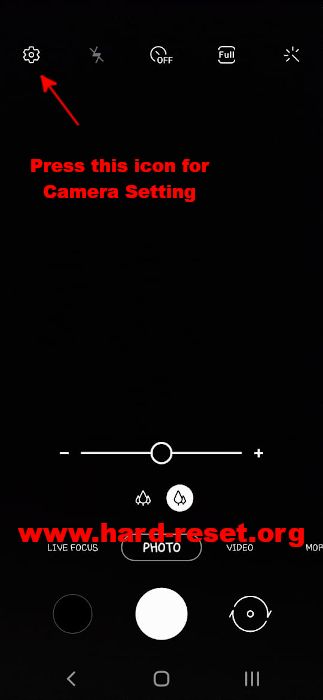
I have done all steps to fix the camera on Galaxy S24 fe and nothing works. I hope Samsung will fix this soon.
Hi, if you have done some advice in this page but the problems still happen, then please consider to do hard reset to reformat your Samsung Galaxy S24 FE operating system to factory default.