
Solutions for SAMSUNG GALAXY M52 camera issues. This is 5G smartphone that work with Android 11 and Qualcomm processor SM7325. It has three main cameras that located vertically at backside of body with 64 megapixel f/1.8 for wide, 12 megapixel f/2.2 for 123 degree ultrawide, 5 megapixel f/2.4 for macro. Front camera resolution is 32 megapixel f/2.2 for selfie photography.
SAMSUNG GALAXY M52 cameras is powered by Qualcomm SM7325 Snapdragon 778G 5G CPU that work with triple 14 bit Qualcomm Spectra 570L image signal processor that has accelerate smart AI Engine with Qualcomm Hexagon 770 Processor, good color balance, fast auto focus, enhanced noise reduction. For anyone who like to have video blogging (vlog), then we can record video up to 4K at 30fps with main camera and 1080p at 30fps with front camera.
Some users get troubles with SAMSUNG GALAXY M52 camera failed or error. These are some solutions for fix SAMSUNG GALAXY M52 problems, keep stopping and hang or back screen or some other issues.
When we want to use camera, it show warning camera failed error which make it stuck or stopped. Many users reported this error. However, some issues happen because of applications crash, therefore we suggest to close all recent applications. Resetting camera applications to factory default also help to clean all caches. Please follow some steps bellow.
This phone use Samsung Galaxy camera applications for shoot photo or record movies. There are some features and filter to optimized the photos videos. This software has been installed together with Android 11 when the first time release at the market. Some users get slowly response when opening Samsung camera applications or get lagging while shoot photos or record videos. Why this problem happened?
Slowly response of camera mostly happen because of insufficient RAM. As mid-end smartphone, basically this phone has enough RAM with two options before we buy, with 6 GB or 8 GB. We have to make sure phone RAM is not low when we want to take some photos.
What will happen when RAM is insufficient? Because it is very important before taking photos, then we will have waiting time to switch between last apps to camera software because of memory management work in the background. If we want to take smooth photo or video recording, better to soft reset or reboot or restart SAMSUNG GALAXY M52 first before working for serious photo or video moment.
There are other possibilities that can make our SAMSUNG GALAXY M52 become slowly or lagging. Software or firmware version also can make our camera applications become slowly or unresponsive or lag or delay. Please follow some steps bellow to fix improve performance of SAMSUNG GALAXY M52 camera:
Do not worry, because all photos or videos which taken from this phone will not removed or erased while doing this steps. It will only restore all camera setting back to factory default.
This is the alternative process that can work with all Android smartphone, especially Samsung Galaxy smartphone. We will use default Setting for reset applications with these steps :
This process also safe to do anytime we want or when camera start working not normal, because all photos or videos which taken from this phone will not wiped or deleted while doing this steps. It will only restore all camera setting back to factory default.
If our phone camera still can not properly, then we also suggest to install 3th party alternative camera applications from Google Play Store. There are many camera applications that can work on our SAMSUNG GALAXY M52 with several more features. We can try something like Open Camera or some other free camera applications. But please make sure to choose high rating camera applications, because there are also some new or not famous fake camera applications with bad performance.
Sometime camera troubles happen because of firmware problems or software bugs. Therefore we have to try find the last version of our firmware using OTA (over the air) facility. Usually update to new firmware will fixed camera issues.
Basically for camera troubles can be fix with 2 option steps above. However, if the camera problems still happen, then we need to continue with other solutions by performing hard reset SAMSUNG GALAXY M52. This process will remove all installed applications, data, photos and videos. Therefore we have to backup all data before performing this process.
Please be careful, because this steps will remove all data including installed applications and photos videos. Backup our phone before performing hard reset or reformat to factory default. Follow this steps to do hard reset or reformat SAMSUNG GALAXY M52 with safety procedure.
This phone have autofocus camera for sharpening the object. But at some situations, SAMSUNG GALAXY M52 auto-focus can not work properly. We get blurry photos although we already focus at some object. There are several possibilities that can make it hard to focus:
Some users get this issues because of several possibilities, but if we never do any custom tweak on our SAMSUNG GALAXY M52, then we suggest to try reset default camera application or do hard reset or reformat your phone if the problems still happen.
SAMSUNG GALAXY M52 is 6.7 inches screen Android 11 smartphone. It is work with One UI 3.1 as Samsung user interface. There are some major or minor firmware upgrade to fix some bugs or improve performance. Most users can use camera apps without troubles. But sometime SAMSUNG GALAXY M52 get problems after Android upgrade. Please try to reset camera applications to default setting. If the issues still happen, then please try to do hard reset to factory default. Do not forget to backup all important data before performing hard reset.
Tips and tricks to fix XIAOMI 14T PRO problems. This is Android smartphone with AMOLED…
It is simple guide to fix our REALME 14X problems. This phone work with 4G…
It is simple guide to fix our REALME NEO7 problems. The first operating system use…
It is simple guide to fix our REALME NOTE 60X problems. This phone known as…
It is simple guide to fix our REALME V60 PRO problems. This phone able to…
It is simple guide to fix our REALME C75 problems. This phone does not have…