Solutions for SAMSUNG GALAXY A52 camera issues. This is mid-end smartphone that work with Qualcomm SM7125 Snapdragon 720G / M7225 Snapdragon 750G with four rear camera 64 megapixel f/1.8 for wide, 12 megapixel f/2.2 for 123 degree ultrawide, and dual 5 megapixel f/2.4 for macro + depth of field or bokeh blur effect.
The camera can record videos up to 4K at 30fps, it has gyro-EIS (electronic images stabilization) for reduce handshake blur while record movie. The camera can take good color photos with accurate white balance because it is use Qualcomm Spectra™ 350L/355L image signal processor that also can deliver fast auto focus. It is also good for taking night or indoor photo because big aperture number f/1.8.
Some users get troubles with SAMSUNG GALAXY A52 camera failed or error. These are some solutions for fix SAMSUNG GALAXY A52 problems, keep stopping and hang or back screen or some other issues.
Fix Warning Camera Failed On SAMSUNG GALAXY A52
When we want to use camera, it show warning camera failed error which make it stuck or stopped. Many users reported this error. However, some issues happen because of applications crash, therefore we suggest to close all recent applications. Resetting camera applications to factory default also help to clean all caches. Please follow some steps bellow.
Why SAMSUNG GALAXY A52 Camera Slowly or Lag ?
Like other Samsung smartphone, SAMSUNG GALAXY A52 also already preinstalled with native Samsung camera applications that come together with Android 11 as default operating system. We can use several camera features with easy camera user interface. Some users get slowly response when opening Samsung camera applications or get lagging while shoot photos or record videos. Why this problems happen? Slowly response of camera mostly happen because of insufficient RAM. Please note, the smallest RAM is 4 GB that not too big if we install many applications. We have to make sure phone RAM is not low when we want to take some photos.
What will happen when RAM is insufficient? If we open several applications before take photos, then we will have waiting time to switch between last apps to camera software because of memory management work in the background. If we want to take smooth photo or video recording, better to soft reset or reboot or restart SAMSUNG GALAXY A52 first before working for serious photo or video moment.
How To Fix SAMSUNG GALAXY A52 Camera Issues?
There are other possibilities that can make our SAMSUNG GALAXY A52 become slowly or lagging. Software or firmware version also can make our camera applications become slowly or unresponsive or lag or delay. Please follow some steps bellow to fix improve performance of SAMSUNG GALAXY A52 camera:
#Option 1, Reset SAMSUNG GALAXY A52 to Factory Default using Camera Setting Menu (Fix lagging):
- Find Samsung Camera Application icon, and open or run that apps.
- Click or tap on Setting icon (gear icon)
- Click or tapGeneralicon
- Choose Reset and the application will ask whether we confirm to reset with Yes or No question, then chooseYes
Do not worry, because all photos or videos which taken from this phone will not removed or erased while doing this steps. It will only restore all camera setting back to factory default.
#Option 2, Reset SAMSUNG GALAXY A52 to Factory Default using Setting Menu (Make it Faster) :
This is the alternative process that can work with all Android smartphone, especially Samsung Galaxy smartphone. We will use default Setting for reset applications with these steps :
- Turn on SAMSUNG GALAXY A52 Smartphone
- Go To Setting Menu
- Choose Apps
- Choose Cameraapplication
- At Camera page (app info), please find and choose Storage menu
- At Storage of Camera, we will see space used. At the bottom choose and tap Clear data icon
- When it ask for confirmation, please choose Ok.Then SAMSUNG GALAXY A52 application will be restore back to factory default setting
This process also safe to do anytime we want or when camera start working not normal, because all photos or videos which taken from this phone will not wiped or deleted while doing this steps. It will only restore all camera setting back to factory default.
#Option 3, Install Alternative Custom Camera Applications on SAMSUNG GALAXY A52 :
If our phone camera still can not properly, then we also suggest to install 3th party alternative camera applications from Google Play Store. There are many camera applications that can work on our SAMSUNG GALAXY A52 with several more features. We can try something like Open Camera or some other free camera applications. But please make sure to choose high rating camera applications, because there are also some new or not famous fake camera applications with bad performance.
#Option 4, Do Hard Reset to Factory Default when All Steps to Fix SAMSUNG GALAXY A52 are not working :
Basically for camera troubles can be fix with 2 option steps above. However, if the camera problems still happen, then we need to continue with other solutions by performing hard reset SAMSUNG GALAXY A52. This process will remove all installed applications, data, photos and videos. Therefore we have to backup all data before performing this process.
Please be careful, because this steps will remove all data including installed applications and photos videos. Backup our phone before performing hard reset or reformat to factory default. Follow this steps to do hard reset or reformat SAMSUNG GALAXY A52 with safety procedure.
How to Fix SAMSUNG GALAXY A52 Camera Auto Focus Problems or Blurry?
This phone have autofocus camera for sharpening the object. But at some situations, SAMSUNG GALAXY A52 auto-focus can not work properly. We get blurry photos although we already focus at some object. There are several possibilities that can make it hard to focus:
- Make sure the lens is not dirty. We have to always clean up SAMSUNG GALAXY A52 camera lens. Small dust or object which stop in front of our lens will make the camera try to focus for that object or dust. Please clean or wipe our camera lens with soft cloth.
- Scratch also can make SAMSUNG GALAXY A52 auto focus does not work properly, it will try to focus at that scratch or bother the auto-focus performance. Small little scratch maybe will not impact at our photos, but if the scratch is too big then we need to replace camera glass lens with original one at Samsung authorized service center.
- Firmware or software version also important to make SAMSUNG GALAXY A52 auto focus work faster or smarter. Some version reported impact to SAMSUNG GALAXY A52 auto-focus or other camera performances. We have to always make sure to update our firmware version.
Fix Warning Security Policy Restricts On SAMSUNG GALAXY A52 Camera
Some users get this issues because of several possibilities, but if we never do any custom tweak on our SAMSUNG GALAXY A52, then we suggest to try reset default camera application or do hard reset or reformat your phone if the problems still happen.
Fix SAMSUNG GALAXY A52 Camera Issues After Android Firmware Update
There are some firmware upgrade to fix some bugs and improve performance. Most users can use camera apps without troubles. But sometime SAMSUNG GALAXY A52 get problems after Android firmware upgrade. Please try to reset camera applications to default setting. If the issues still happen, then please try to do hard reset to factory default. Do not forget to backup all important data before performing hard reset.
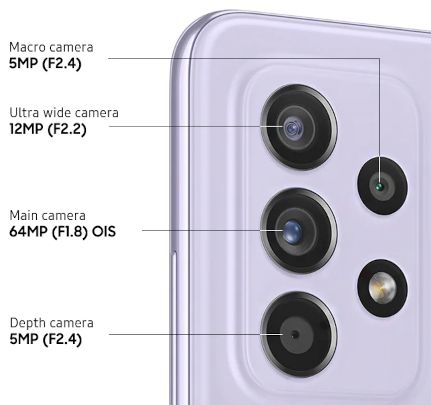
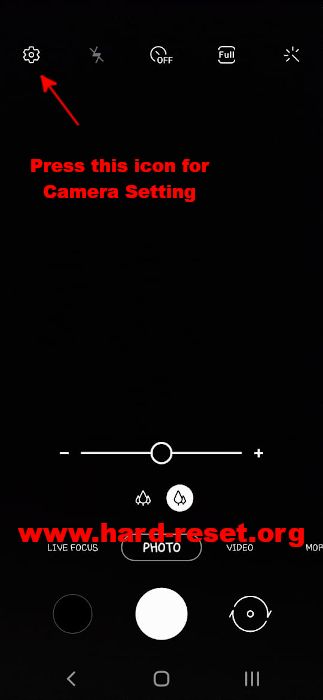
My samsung galaxy a53 5g is updated to android 13 but may main camera is macro how to fix this issue?? 0.5 is good but the main camera is not working well its so macro or blurd
Hi, can you try to reformat your Samaung Galaxy A52 operating system to factory default. Because usually some upgrade need to refresh your setting from beginning. When you done reformat then your phone will be act like you again.