Tips and trick to use SAMSUNG CLOUD to backup all important data to Samsung Cloud Server. Please note, when we make this information, this service only available for Samsung Galaxy S8, S8+, S7, and S7 Edge, but of course more Samsung device will get this service later. Now we can backup almost all important data to Samsung Cloud Server. It is free for Samsung users. Many users get upset when their smartphone or tablet broken or lost or stolen, because they have many important data and interactive applications for daily activity at that device. With Samsung Cloud service, we can keep all data safe whenever our Samsung Device get some troubles.
What is SAMSUNG CLOUD BACKUP ?
Samsung Cloud is Free cloud storage for Samsung device users to backup all important files, private photos and videos or applications data. We can choose whatever files or applications to backup. This services is not active from beginning, we need to select one by one which need to backup. Samsung give 15 GB free storage to backup our data, if we need more then we have to choose paid service.
The Samsung Backup and Restore to Samsung Cloud can be obtain automatically or manually. We can choose to use Wifi Only for backup our data automatically, because not all users have enough network provider data quota. By default Samsung Cloud Backup will be stop to run when the phone battery is less then 10%.
How to Use SAMSUNG CLOUD BACKUP ?
- Go to Setting menu
- Find and press Cloud and account
- Choose Samsung Cloud, and choose which applications that we want to backup / sync
- Make sure everything done, from Setting > Cloud and account > Backup and reset> Backup by data
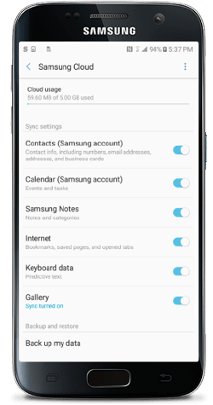
my samsung galaxy is defecteve pls cancel of my google account
Hi, although your Samsung Galaxy phone is corrupt, it will not effect anything to your Samsung account. Your already backup file also will keep at Samsung cloud server. Next time when your Samsung phone can work again, then you can restore all backup files using previous Samsung account. This steps also can be done at new Samsung smartphone.
im emerlyn garcia i inform my samsung galaxy j7 prime .pls cancel or erase my google account
Hi, you can try to remove Google Account from your Samsung Galaxy J7 Prime from menu Setting / Account and choose Google account username. Remove Google account will make your Samsung Galaxy J7 Prime hard reset without ask any security password.