Tips and Tricks for solve problem of HTC One X and One X+ with simple step. HTC One X is a Quad Core Smartphone with 4.7 inchi LCD, we can take a fast burst capture with the HTC One X kamera. One think very good in HTC One X and One X+ camera is about f2.8 aparture to get more bright picture when we take photo in low light conditions. The HTC One X and HTC One X+ have similar step to master reset or format when the phone get frozen or stuck or can not run properly.
How To Easily Master Reset HTC One X or HTC One X+ to Factory Default?
#Option 1, Hard Reset HTC One X or HTC One X+ with menu setting:
If HTC One X or HTC One X+ still can access the menu setting, then try to reset HTC One X with this step:
- Turn on the HTC One X or HTC One X+
- We suggest to charge the battery full
- Make sure you already backup all important data, because it will deleted from HTC One X or HTC One X+
- Go to Menu Setting > Storage > Factory Data Reset
- Choose Reset Phone, continue with Erase Everything
- The HTC One X or HTC One X+ will do the master reset until it finish
#Option 2, Hard Reset HTC One X or HTC One X+ with hardware button key:
In some situations, the LCD of HTC One X or HTC One X+ is not responding, so nothing happen when we navigate or touch the HTC One X or HTC One X+ LCD, in this step try to hard reset with hardware key by this step:
- Make sure you have fully charge the HTC One X or HTC One X+ battery
- Backup all important data as you can, because all data will be erased
- You can do this at any conditions phone On or Off
- Press together Power Button + Volume Down together for several second until the white menu appear
- Navigate menu with Volume button to go to Factory Reset, to choose or enter press POWER Button
- The HTC One X or HTC One X+ will do the master reset for several minutes, just wait until it finish.
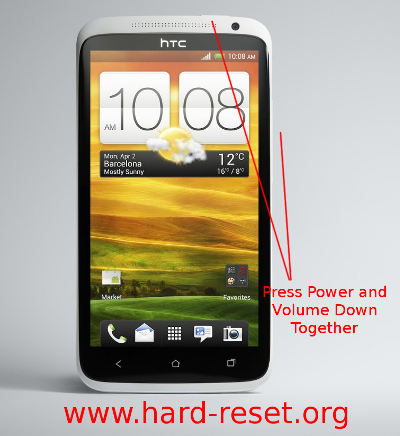
What should I do if HTC One X or HTC One X+ Security Lock Screen is forget or wrong? How to bypass forget security password?
If we have try several time for security lock screen, then HTC One X or HTC One X+ will go to Forget Pattern and you can try to input the Gmail username and password which installed at HTC One X or HTC One X+. If we can not do that, then doing the factory reset it the only other solution that we can do.
What Should I do if HTC One X or HTC One X+ Stuck in Booting Logo Screen?
This problem usually happen because missing something in bootloader of HTC One X or HTC One X+, but you can start to fix it by doing the hard reset above to make sure we already do the first recovery step for restore HTC One X or HTC One X+ to factory default.
What Should I do If HTC One X and One X+ Got Problem such as Hang or Bricks or Not Responsive or Freezing ?
HTC One X and One X+ have good processor and also good for memory RAM to run all applications for Android. Some user sometime also do something wrong with installing not recommended applications outside from Google Play Store. The applications can contain mall-ware or virus that can make our HTC One X and One X+ become slowdown or act not properly to work. In this case you need to uninstall the suspected applications. If that way still not help the HTC One X and One X+, then we recommended to hard reset with master format step above.
How to Reinstall or Restore HTC One X and One X+ Operating System?
The operating sytsem of HTC One X and One X+ already saved at internal ROM. If you have problem with the installed operating system and try to reinstall the new clean and factory default setting Android operating system, then you can do it with performing hard reset with master format above.
How to make HTC One X and One X+ run more faster and more responsive?
After several month using HTC One X and One X+, some users ask how to make HTC One X and One X+ become back to fast again. This is common problem because some user always try to install many applications because the 32GB internal memory is more than enough to install everything. Please remember, by installing many applications at HTC One X and One X+, then there also many background process which is running together, this conditions can make our HTC One X and One X+ become slowly. To make it became faster again, then try to delete the applications which not use most. The second options is try to reinstall and hard reset HTC One X and One X+ for factory default
How to Upgrade HTC One X and One X+ to Jelly Bean Android Operating System or Firmware ? Can My HTC One X and HTC One X+ get Sense 5 & Blinkfeed & Video Highlights?
The good think from using HTC One X series is about getting update/upgrade operating system to Jelly Bean. And the latest we know about the new Jelly Bean will also bring new HTC Sense 5 User Interface, with Blinkfeed and Vide Highlights capabilities. To upgrade HTC One X and One X+ new Jelly Bean with Sense 5 UI, follow the step:
Menu Setting > About > Software Update
Press Check Now, then the HTC One X and One X+ will try to find the new update for latest operating system or firmware, once you get the update, then the HTC One X and One X+ will ask for download. Better activate Wifi connection for free data connection rate. While download, we suggest you to charge your HTC One X and One X+, because there are minimal percentage for HTC One X and One X+ doing the upgrade operating system after finish downloading.
Please always backup important data before doing the factory data reset, because all installed application and important data will be removed and erase from HTC One X or HTC One X+ when doing the format to factory data reset.
How to reset HTC one x after install update for android
Hi, by default, after doing OTA update operating system of HTC One X will do the restart by itself, and at the end of installation, you will be ready to use HTC One X again. To reset with new updated operating system still the same, press the power button several seconds, and the menu to restart / reboot will be appear.
Hi, how to get the screen “Gmail username and password” when I’have forgotten my pin cod?
Hi, try to find Forget Password / Pattern button, if the button does not appear or hide, you need to do several time wrong password continuously until the phone locked and the Forget Password / Pattern button will be appear. Press that button then you will bring to Google account (Gmail) username and password field.
like above thank you